Introduction
In today’s connected world, public WiFi networks in places like cafes, airports, hotels, and libraries offer convenient internet access on the go. However, these open networks come with significant security risks. Hackers can easily intercept data, launch man-in-the-middle attacks, or set up fake hotspots to steal personal information. To protect yourself, it’s essential to follow best practices when connecting to public WiFi. This article outlines key security tips to help you stay safe without sacrificing convenience.
1. Use a Virtual Private Network (VPN)
One of the most effective ways to secure your connection is by using a VPN. A VPN encrypts your internet traffic, creating a secure tunnel between your device and the internet. This prevents eavesdroppers on the same network from accessing your data.
- How to implement it: Download a reputable VPN app from providers like ExpressVPN, NordVPN, or ProtonVPN. Enable it before connecting to public WiFi.
- Pro tip: Opt for paid VPNs over free ones, as they often provide better security and faster speeds without logging your activity.
2. Verify the Network’s Legitimacy
Public WiFi hotspots can be spoofed by cybercriminals who create fake networks with similar names (e.g., “Cafe_Free_WiFi” instead of the real “CafeWiFi”). Connecting to these can expose your device to malware or data theft.
- How to check: Ask staff for the official network name and password. Avoid networks without passwords, as they are more vulnerable.
- Additional caution: If a network prompts you to install software or enter excessive personal details, disconnect immediately.
3. Avoid Sensitive Activities
Public WiFi is not the place for handling confidential information. Activities like online banking, shopping, or accessing work emails can lead to identity theft if intercepted.
- Alternatives: Use your mobile data for sensitive tasks or wait until you’re on a trusted network.
- If unavoidable: Ensure the website uses HTTPS (look for the padlock icon in the browser) and enable two-factor authentication (2FA) for added protection.
4. Enable Firewall and Update Software
Your device’s built-in firewall acts as a barrier against unauthorized access. Keeping software up to date patches vulnerabilities that hackers might exploit.
- Steps to take: Turn on your firewall in system settings (e.g., Windows Firewall or macOS Firewall). Regularly update your operating system, browser, and apps.
- Why it matters: Outdated software is a common entry point for attacks like ransomware.
5. Disable File Sharing and Auto-Connect Features
Many devices automatically connect to known networks or share files, which can be risky in public settings.
- How to disable: Go to your network settings and turn off auto-connect for WiFi. Disable file and printer sharing in your device’s sharing options.
- Bonus: Forget the network after use to prevent automatic reconnections in the future.
6. Use Antivirus and Anti-Malware Software
Reliable security software can detect and block threats in real-time, such as phishing attempts or malicious downloads.
- Recommendations: Install apps like Malwarebytes, Bitdefender, or Avast. Run regular scans, especially after using public networks.
- Extra layer: Enable browser extensions that block trackers and malicious sites.
7. Be Mindful of Device Security
Beyond the network, your device’s overall security posture matters. Use strong passwords, enable device encryption, and avoid leaving your device unattended.
- Practical advice: If you’re on a laptop, use a privacy screen to prevent shoulder surfing. Log out of accounts when done.
Conclusion
Public WiFi is a double-edged sword—convenient but potentially dangerous. By following these tips, you can minimize risks and enjoy safer browsing. Remember, vigilance is key: if something feels off, disconnect and report it. Staying informed and proactive about cybersecurity will help protect your data in an increasingly wireless world.
For more resources, consider checking official guidelines from organizations like the Cybersecurity and Infrastructure Security Agency (CISA) or the Electronic Frontier Foundation (EFF).


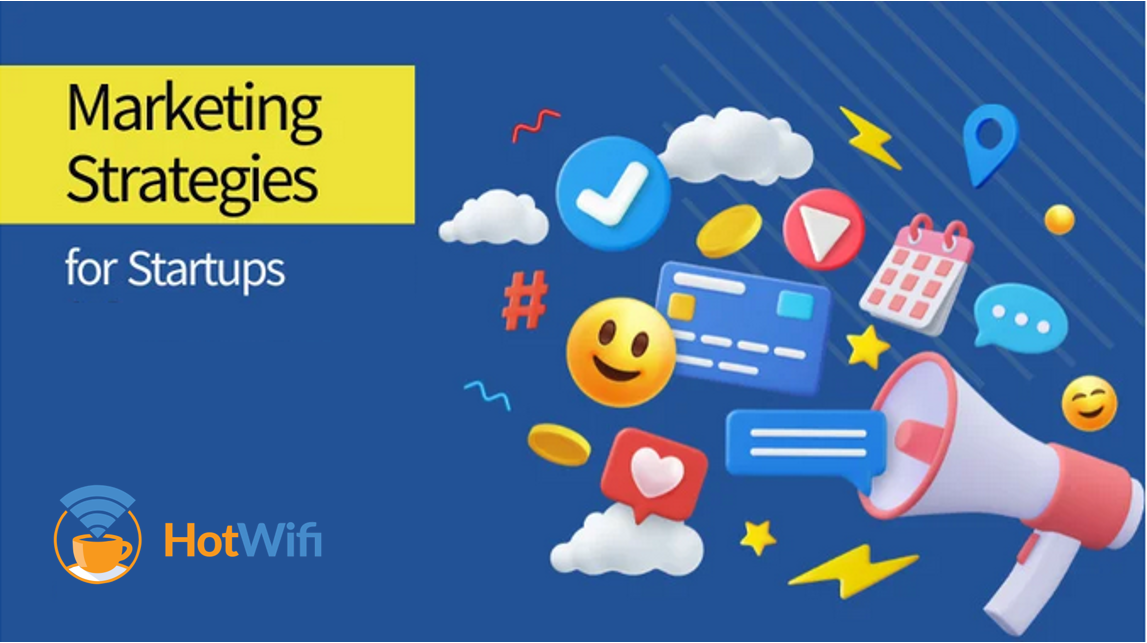
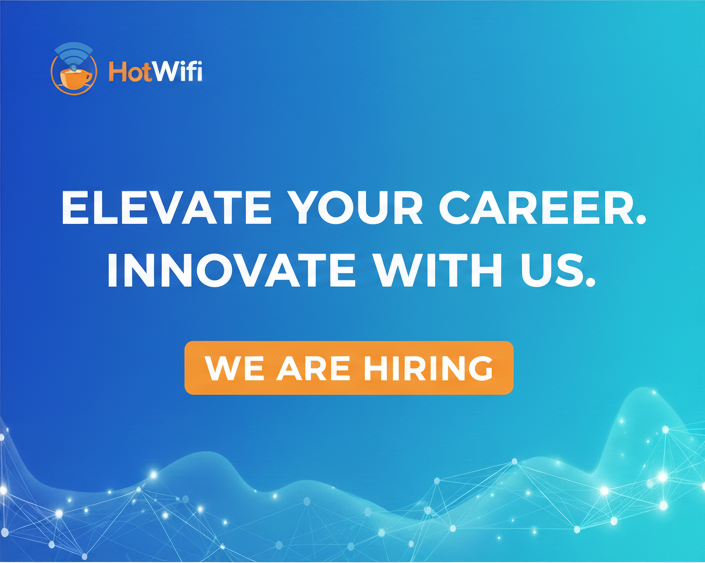

35 Responses
Your blog post was like a breath of fresh air. Thank you for reminding me to slow down and appreciate the beauty of life.
This blog post is a goldmine of information! I’ve bookmarked it so I can refer back to it whenever I need a refresher on the topic.
Your blog post was exactly what I needed to read right now. It’s amazing how you always seem to know just what to say.
Your blog post was so relatable – it’s like you were reading my mind! Thank you for putting my thoughts into words.
Your blog post was exactly what I needed to read right now. It’s amazing how you always seem to know just what to say.
Your blog post was exactly what I needed to read right now. It’s amazing how you always seem to know just what to say.
Your blog post was the highlight of my day. Thank you for brightening my inbox with your thoughtful insights.
Your writing has a way of making complex topics seem approachable. Thank you for demystifying this subject for me.
Your blog post was a much-needed dose of inspiration. Thank you for motivating me to chase my dreams.
Your blog post was like a breath of fresh air. Thank you for reminding me to slow down and appreciate the beauty of life.
Your writing has a way of making complex topics seem approachable. Thank you for demystifying this subject for me.
I’ve been struggling with this issue for a while now, and your blog post provided some much-needed clarity. Thank you for shedding light on the subject.
I’ve never commented on a blog post before, but I couldn’t resist after reading yours. It was just too good not to!
Your passion for this topic is contagious! After reading your blog post, I can’t wait to learn more.
Your writing always leaves me feeling uplifted and empowered. Thank you for being such a positive influence.
I just wanted to say how much I enjoyed reading your blog post. It’s rare to find such well-researched content that’s also a pleasure to read.
Your writing always leaves me feeling inspired and motivated. Thank you for sharing your wisdom with the world.
Your writing always leaves me feeling uplifted and empowered. Thank you for being such a positive influence.
Your blog post was like a ray of sunshine on a cloudy day. Thank you for brightening my mood!
Your blog post was so thought-provoking. It’s rare to find content that challenges me to think deeply about important issues.
Your blog post was the perfect blend of informative and entertaining. I couldn’t tear my eyes away from the screen!
Your blog post was exactly what I needed to hear today. Thank you for the gentle reminder to practice self-care.
Your blog post was a much-needed dose of inspiration. Thank you for motivating me to chase my dreams.
Your writing has a way of making complex topics seem approachable. Thank you for demystifying this subject for me.
Your blog post was exactly what I needed to read today. It’s amazing how much insight you’ve packed into just a few paragraphs.
I stumbled upon your blog post by accident, and I’m so glad I did! It’s rare to find such high-quality content online these days.
I’ve shared your blog post with all my friends – it’s too good not to! Can’t wait to see what you write next.
I just wanted to say how much I enjoyed reading your blog post. It’s rare to find such well-researched content that’s also a pleasure to read.
Your writing is so eloquent and polished. It’s clear that you’re a true master of your craft.
Your blog post was like a crash course in [topic]. I feel like I learned more in five minutes than I have in months of studying.
Your writing has a way of making complex topics seem approachable. Thank you for demystifying this subject for me.
Your blog post is a breath of fresh air in a sea of mediocre content. Thank you for raising the bar!
Your blog post was exactly what I needed to read right now. It’s amazing how you always seem to know just what to say.
Your writing is so eloquent and polished. It’s clear that you’re a true master of your craft.
Your blog post was so thought-provoking. It’s rare to find content that challenges me to think deeply about important issues.