Mesh routers promise dependable Wi-Fi throughout your home, and most of them follow through, so it is not surprising to see them growing popular. Instead of a single router to wash your whole home in Wi-Fi connectivity, a mesh system combines the main router with one or more nodes that appear as a unified Wi-Fi network. Your devices will connect to the nearest option automatically to get the best speeds.
Most of us are stuck with placing a router in a less-than-optimal spot, depending on where the internet connection comes into the home. By placing a second or third node, you can extend Wi-Fi coverage where you need it. Whether you want to fix a dead spot, deliver a stronger signal into the back bedroom, or have great Wi-Fi in the backyard, a mesh system could be the answer.
Before you dive into our lineup, it is a good idea to consider whether a mesh system is right for you. Our guide on how to choose a router will help you answer that question and figure out what features you need. If you do not want to switch to a new system, we also have advice on how to upgrade your existing Wi-Fi and, as always, ways to secure it and protect your home network.

The combination of speedy performance, impressive range, and many extra features earns the Asus ZenWiFi AX XT8 the top spot. (Even if it is a bit of a mouthful.) I tested the 2-pack, and the straightforward setup through the mobile app took minutes, though you have to keep the node close by during setup and then move it. Available in black or white, these units are large. However, they are unobtrusive and look quite classy, with side vents to help dissipate heat. Each router offers three-gigabit Ethernet ports, which is very generous, as well as a 2.5-gigabit WAN port and a USB 3.1 port.
At short, medium, or long-range, the XT8 was consistently one of the fastest systems I tested, and speeds never dropped. The inclusion of AiProtection Pro, which adds anti-malware and parental controls powered by Trend Micro, is very welcome, especially since it does not require a subscription, unlike most competitors. I like the parental controls too. You can set up and reuse profiles, schedule bedtimes, filter by age group, and review activity. The Quality of Service (QoS) option lets you prioritize activities like working from home, gaming, or streaming, and you can limit bandwidth for specific devices.
The mobile app has a wealth of options, and the web interface is even more in-depth. It is easy to split bands or set up a guest network. I also found that the app recognized most devices correctly (sometimes it is difficult to identify devices from the attributed hardware names in router apps). In addition, there is support for AiMesh. Which means you can easily add other Asus routers to expand your Wi-Fi system. The dedicated backhaul channel, the way the router speaks to its nodes and vice versa, is extremely fast, ensuring you get the full speed of your internet connection even from that node you placed near the backyard.
On the downside, my XT8 node initially refused to update its firmware, which took a couple of attempts to fix. I also had an issue with my Sonos speakers disappearing but managed to resolve it with a factory reset. Overall, using the XT8 has been a smooth experience. It is easy enough for just about anyone to operate, but the depth of options will satisfy power users.

This affordable package folds in parental controls and antivirus protection while delivering decent coverage and performance, making it ideal for an average family home. I tested the AX1800 3-pack, and it was very easy to set ’em all up. The three routers are quite small and sport a cylinder design that blends in well. There are two gigabit Ethernet ports on each.
Coverage and speeds are OK, falling well short of the Asus XT8 but beating the Eero 6 (below). The app is straightforward, and it’s easy to set up a guest network. TP-Link’s HomeCare is free, and it enables antivirus protection powered by Trend Micro and robust parental controls. It’s a breeze to set up profiles with time limits and scheduled bedtimes, there are basic filters by age, and you can review activity on both the app and website.
The Quality of Service feature lets you prioritize activities like gaming or streaming or set priority devices. Importantly, you can split the 2.4-GHz and 5-GHz bands to show as two separate Wi-Fi networks. This is handy, as some smart home devices only operate on the former band. Similarly, there’s a mixed mode for WPA2 and WPA3 security. Only a few devices work with the newer WPA3 standard, and some routers force you to choose one or the other, which can lead to issues. This mode ensures all your gadgets are on a compatible standard.
The web interface is basic and doesn’t add much, so I preferred using the easy-to-use app. However, it’s a little slow to update, and settings are still limited. It didn’t recognize many devices and listed obscure hardware manufacturer names, making it tough to figure out which devices to add to my kid’s profiles.
It wasn’t the speediest performer, but this system is fast and dependable enough for the average home. If you have a connection that’s 500 Mbps or better, it might be worth upgrading to the Deco X60 AX3000.

Amazon’s Eero 6 mesh system is one of the easiest to set up, offers fairly wide coverage, and delivers stable connectivity. It’s an elegant system, available as three identical routers or (a bit cheaper) as a main router and two small nodes. The Eeros blend in on a table or shelf, though the compact design leaves no room for any ports. (There are just two gigabit ports on the routers and none on the nodes.)
Although the basic Eero 6 was one of the slower systems I tested, particularly at longer distances, the speeds from the nodes were close to what I got from the main router. There were no drops, and it proved adept at sharing limited bandwidth. The mobile app is straightforward, giving you an overview of connected devices with the option to pause the internet and set up a guest network. I was also able to create profiles, group devices, set schedules, and fix bedtimes. Unfortunately, content filtering, other parental controls, advanced security, ad blocking, and activity insights require an Eero Plus subscription at $10 per month or $100 per year.
Eero is an Amazon company, and its routers come with Alexa support. Enable the Eero skill, and you can pause the internet with a voice command through your Echo device, which is handy when your child won’t get off the computer to eat dinner. The Eero 6 router supports Thread and can pull double duty as a ZigBee smart home hub in the same way Echo devices can, allowing you to directly connect some smart lighting, smart locks, and other ZigBee devices. Matter support is rolling out to the Eero range this year.
There are two other tricks that make Eero 6 systems attractive. If you have an Echo (4th Gen), Echo Dot (4th or 5th Gen), or Echo Dot with clock (4th or 5th Gen) smart speaker, it can act as a Wi-Fi extender, offering an extra 1,000 square feet of coverage at speeds up to 100 Mbps for up to 10 devices. Eero also recently added an Internet Backup option, so you can add multiple backup networks (Wi-Fi or hotspot) to keep you online if your main wired network goes down.
Eero’s simplicity will appeal to anyone who hates digging into settings, but there’s a cost. You won’t find any Quality of Service features for prioritizing activities, and you can’t separate bands. One final con with the basic Eero system I tested was comparatively slow transfer speeds, though this was not an issue for the higher-end systems.
Currently, there are four Eero 6 systems on the market, offering a broadly similar experience. The first two are dual-band systems (2.4 GHz and 5 GHz). Folks with internet connections up to 500 Mbps can go with the regular Eero 6. If you have a faster connection, up to 1 Gbps, and your home is smaller than 4,500 square feet, then the Eero 6+ ($300) is the system to pick. Folks with larger properties or above-average demands (lots of devices and people simultaneously using the internet) should consider the Eero Pro 6 ($400), a tri-band system (2.4 GHz and two 5 GHz bands) that came upper-mid-tier in my speed tests.
The Eero Pro 6E ($550) (7/10, WIRED recommends) is its top-of-the-line, tri-band system that supports the 2.4 GHz, 5 GHz, and 6 GHz bands. You can dig deeper into the differences in our Eero buying guide. But whichever model you choose, don’t pay full price—keep an eye out for frequent discounts. All Eero systems are compatible with each other, which makes it easy to expand your network.

Affordable and compact, the ZenWifi XD5 is a solid alternative to our top pick for more limited needs or budgets. Refreshingly, you don’t have to create an account to set up and use this system. Each of the three units features two gigabit Ethernet ports and can be wall-mounted. Basic security (AiProtection Classic) and parental controls come at no extra cost, and there is support for AiMesh, so you can mix and match other Asus routers.
Performance was smooth and reliable during my testing, with some impressively fast results for the price. I downloaded a 30-GB game in less than eight minutes. While this is a dual-band system, there is support for 160-MHz channels on the 5-GHz band. Asus says a 3-pack can cover up to 5,000 square feet, but speeds drop off as you move away from a router. To squeeze the best performance from the XD5, or any mesh system, connect the main router and nodes with Ethernet for wired backhaul.
The Asus mobile app is straightforward and enables you to schedule downtime and filter content for your kid’s devices via parental controls, split bands, and set up a guest network. Access more options, including basic QoS and VPN support, via the web interface. Folks with 1 Gbps or slower connections who prefer not to have a subscription will find this dependable system great value.
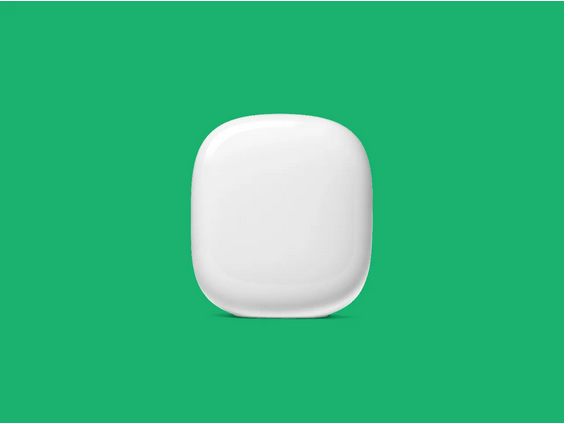
Mesh systems don’t come much simpler than this one. You don’t even need to install an app to use Google’s Nest Wifi Pro (7/10, WIRED recommends) because you can add it via Google Home, which you might already have installed if you use Google Assistant-powered smart home devices. These shiny pill-shaped routers come in packs of one, two, or three. There are four colors, and they are small enough to sit unobtrusively on a shelf. Each router sports two 1-gigabit ports.
Setup is super simple, as you scan QR codes and follow feedback on positioning for a strong signal. The backhaul employs the 6-GHz band, and you must keep your router and nodes relatively close together because it has limited range. Each router is supposed to cover up to 2,200 square feet and can connect up to 100 devices. Coverage and performance were solid and consistent, and testing was refreshingly free from glitches and buffering. But the Nest Wifi Pro came mid-table in raw speed at short, mid, and long range.
The Wi-Fi section in the Google Home app is barebones. Scant options include guest network support, parental controls (Safe Search, scheduled downtime, adult website blocking), and prioritization for specific devices. But this is chiefly a mesh system for folks who don’t want to have to configure anything. Nest Wifi Pro also has built-in Thread and Bluetooth LE, and supports Matter, so, like the Eero, it’s a good choice for folks with smart home devices.
Disappointingly, it is not backward compatible with older Nest routers, and the Nest Wifi Pro does not have any special security software. With gigabit ports, this system is no good for anyone with a faster internet connection. But for folks pulling down 1 Gbps or less, this is a reliable, straightforward mesh system that you can set and forget.

The enormous Netgear Orbi range has a strong reputation, but the company’s many similar models make it tricky to choose the right one for you. The AX4200 RBK753 (I swear they’re just mashing the keyboard at this point) mesh system I tested falls somewhere in the middle of the range and proved suitable for a large home. The setup was surprisingly tricky, taking more than an hour and several restarts to complete, as the app kept sticking on a loading screen. The router and nodes are large, but I like the curved design. I also appreciate the LED light turning off when things were working and displaying different colors to flag issues; every router should work this way. There are three gigabit Ethernet ports on the main router and two on each node.
Once up and running, the coverage, speeds, and stability proved to be worth the wait, and each node was able to deliver similar speeds as the main router. Speeds were a hair behind the Asus XT8, with some limitations at longer distances for individual units. But with two nodes, this system offers expansive coverage. The simple mobile app allows you to pause the internet entirely or by device or profile, see what devices are connected, check speed, analyze Wi-Fi (see the connection strength as you move around), set up a guest network, and a few more things. It’s very good at recognizing devices, which makes dividing them into profiles easier. You must access the web interface for advanced features.
The parental controls and Netgear Armor security powered by Bitdefender require a subscription, and it’s pricey at $70 per year. This includes scanning for potential vulnerabilities on your network and the option to install Bitdefender on supported devices to prevent potential hacks. The parental controls are comprehensive and easy to configure. Unfortunately, I noticed Netgear Armor caused a slight lag when web browsing, and when new devices join the network it triggers an automatic scan and a notification on your phone, which gets old fast. These services start out free for 30 days, but you need to pay up afterward, which can be annoying.
The mobile app is straightforward, but it often takes a few seconds to load. Settings are also limited; there’s no mixed mode for WPA2 and WPA3 security like on the TP-Link above, you can’t split bands, and there’s no option to prioritize traffic for specific activities or devices. This is also a pricey system with the need for a subscription on top if you want the parental controls and added security (though you don’t need it). There is a free tier for parental controls, but it’s severely limited.
Having said all that, the Orbi AX4200 does deliver fast, reliable Wi-Fi over a large distance, and I didn’t have a single connectivity issue or dropout while testing it. For faster performance, you might also consider the Netgear Orbi RBK863 (7/10, WIRED Review), or go all out with the Netgear Orbi RBKE963.

Support for Wi-Fi 6E, which operates on the 6-GHz band, is growing more common, and with Wi-Fi 7 on the horizon, 6E routers and mesh systems like this one are falling in price. A 2-pack of this tri-band mesh system is relatively affordable. These cylindrical routers sport the vaselike Deco family design, blending into rooms. Setup is quick and easy, and the main router automatically detected the second one when I powered it on. Each has three gigabit ports. (Sadly, there are no multi-gig or USB ports.)
Performance was consistently good throughout my home, with some of the fastest speeds I have recorded close to the routers, but the range is relatively limited. My top pick, the XT8, outperformed the XE75 in most scenarios. By default, the 6-GHz band is reserved for wireless backhaul, but you can open it up for devices. I joined with my Pixel 6 Pro, and after multiple speed tests at close range (up to 8 feet away), I generally got download speeds around 50 Mbps faster than on the 5-GHz band, but this dropped sharply with distance. The range of 6 GHz is significantly shorter, and just one room over, the signal strength was visibly weaker than 5 GHz. If you use the 6 GHz for wireless backhaul, you can’t have the routers too far apart or with too many obstacles or you will have dead zones.
Disappointingly, this TP-Link system has HomeShield onboard. The free tier offers only limited security and parental controls, and you pay $6 per month or $55 for the year to get HomeShield Pro. Confusingly, TP-Link offers HomeCare for free on other routers, which includes security from Trend Micro and comprehensive parental controls. Quality of Service allows you to prioritize specific devices and set bandwidth allowances. There is also a mixed-mode security option for WPA2 and WPA3. You can also split the 2.4-GHz and 5-GHz bands and create guest networks.
The Deco app and web interface are functional with limited options and feel a little clunky to navigate. The app failed to identify many of the devices on my network. I was also disappointed in the lack of an option to run a speed test on the router to see what my ISP delivers. Ultimately, the inclusion of that 6-GHz band won’t make a difference for many people, but this is an affordable way to dip your toe in 6E waters. If you are prepared to spend a bit more, the Deco XE200 ($800 for a 2-pack), listed in other routers we have tested below, is an excellent performer and one of the best Wi-Fi 6E mesh systems you can get. The MSRP is high, but keep an eye out for price drops.
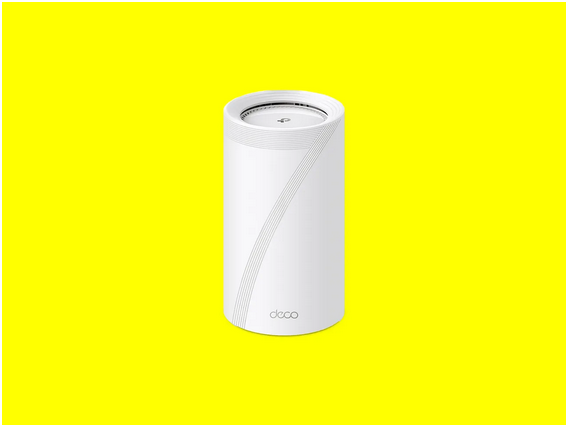
If you are an early adopter desperate to sample the delights of Wi-Fi 7 and don’t mind paying for the privilege, the TP-Link Deco BE85 (7/10, WIRED Review) is likely on your radar. There are very few Wi-Fi 7 devices available today. The BE85 is fully backward compatible with previous Wi-Fi versions, but only devices that support Wi-Fi 7, like the OnePlus 11 5G, can take full advantage of this system. It is precertified, so some Wi-Fi 7 features will come later via firmware updates.
TP-Link has stuck with the vase-like design that marks its Deco range, but these are by far the largest mesh routers it has released, and each has a stylized seven on the front, lest you forget this is a Wi-Fi 7 system. Each router boasts four auto-sensing WAN/LAN Ethernet ports, two 10-Gbps ports (one is an SFP combo), two 2.5-Gbps ports, and a USB 3.0 port. Setup is quick and easy with the Deco app on your phone.
It is a tri-band system, and by default there is one SSID for the 2.4-GHz and 5-GHz bands, a separate SSID for the 6-GHz band (your network name with “-6-GHz” appended), and an optional SSID for multi-link operation (with “-MLO” appended). MLO is a new Wi-Fi 7 feature that allows devices to connect on multiple bands simultaneously. Wi-Fi 7 also enables wider channels (up to 320 MHz from the current high of 160 MHz) and a handful of other improvements, but automated frequency coordination (AFC), which should boost range on the 6-GHz band, is not yet available.
You can expect fast Wi-Fi on any band and excellent coverage from this system (TP-Link says up to 9,000 square feet for a 3-pack). There’s potential for stable, low latency, multi-gigabit speeds if you have Wi-Fi 7 devices. But you may also encounter bugs, since Wi-Fi 7 is still so new. The Deco app is decent, though you only get basic network security and limited parental controls included. You need HomeShield Pro, at $6 per month or $55 for the year, to unlock the full set of options.
Unless you have a large home, multi-gig internet connection, and at least a couple of Wi-Fi 7 devices, you should save your money and buy one of our other recommendations. By the time Wi-Fi 7 rolls out more widely, Wi-Fi 7 routers will have dropped in price. The Deco BE85 is one of very few Wi-Fi 7 options today, but the Eero Max 7 arrives soon, and the Netgear Orbi 970 Series just landed.

You know this mesh system is for gamers because it says so prominently on the side. It also features an LED grid on the front that you can customize (it glows red by default). Gaming routers are commonplace, but this is the first gaming mesh system I have tested. Truth be told, there’s no reason that gamers need a special gaming router. A good router is a good router. But, aside from the look, Asus touts game modes that boost performance and prioritize related traffic. My 2-pack of black routers (they come in white too) was simple to set up, and each sports a 2.5 Gbps WAN port, three 1 gigabit LAN ports, and a USB 3.2 Gen 1 port.
The tri-band Asus ROG Rapture GT6 finished near the top of the table in most of my tests. It has a single 2.4-GHz band and two 5-GHz bands (one is used for backhaul unless you connect the routers with an Ethernet cable). While the 2.4-GHz band performance was very good, the 5-GHz results were among the best I have recorded, and this system supports the wider 160-MHz channels and WPA3 for security. You also get AiProtection security software and comprehensive parental controls free for the lifetime of the product. The GT6 has VPN support, too, and you can use it as a VPN server when you are out.
Dive into the game prioritization to single out gaming devices and optimize related network traffic to ensure uninterrupted online gaming. We ran four simultaneous gaming sessions, and performance was silky smooth with no detectable lag. You can even find a map of world servers for popular titles and ping them to get a latency graph. The GT6 also proved adept in everyday use for everything from streaming movies to video calls, and it was one of the fastest systems I’ve tested at transferring files across the local network.
Some folks may be puzzled by the lack of Wi-Fi 6E support, but this is as fast as Wi-Fi 6 gets, and it outperformed several Wi-Fi 6E systems in my tests. The GT6 is undeniably pricey, and the bold gaming aesthetic won’t suit everyone, but for gamers craving low latency and high speed, it’s easy to recommend.

This large, cylindrical router comes with fixings to enable you to wall or pole mount, or you can simply set it on a table. It is waterproof and dustproof, with an IP65 rating, and has been coping with a typically wet Scottish summer without any issues. TP-Link suggests it can cover around 2,500 square feet, and it certainly has no problem filling my backyard with speedy Wi-Fi.
The base screws open to accommodate the power cable with a rubber seal, but you will need an outdoor socket or extension within reach. Even better, this router supports Power-over-Ethernet (PoE), so you can hook it up to your network and power it with a single Ethernet cable. It has two gigabit Ethernet ports.
I tested it in conjunction with the Deco X50 4G and it formed a mesh with no problem. It delivered decent speeds on the 2.4-GHz and 5-GHz bands, despite a large distance between it and the main router and the fact it was relying on wireless backhaul. It also supports TP-Link’s HomeShield for security and parental controls, though you really need to upgrade to the Pro version at $6 per month or $55 for the year to unlock all the features. There is also support for Amazon Alexa and Google Home, so you can use voice commands with this router.
Whether you want to watch a movie on your phone while you sunbathe or crank the tunes up at your barbecue, this router is a great way to get a better Wi-Fi signal in your backyard.
Things to Consider
Here are a few points to keep in mind when you are buying a new mesh Wi-Fi system.
© 2021 Copyright, All rights reserved by Hotwifi